找Rails靠谱的编辑器是不是找了好久了?别找了,就用Simditor吧。
要如何在Rails中完美集成这样一个简洁大气又好用的编辑器呢?我们都知道,在高版本的Rails中使用CoffeeScript已经成为了一种习惯。所以本文将以CoffeeScript作为粘合剂来演示如何集成Simditor编辑器到Rails应用中,同时采用Rails原生的ActiveStorage作为上传支撑。
事先声明下我的环境配置:
Ruby: ruby 2.4.1p111 (2017-03-22 revision 58053) [x86_64-linux]
Rails: Rails 5.2.2
1. 准备工作
首先我们新建一个Rails项目,在命令行中,运行rails new Demo,待工程创建好以后我们进入Demo目录,新建一个脚手架。这里我们就以Article作为脚手架的名字,运行rails g scaffold Article title:string content:text
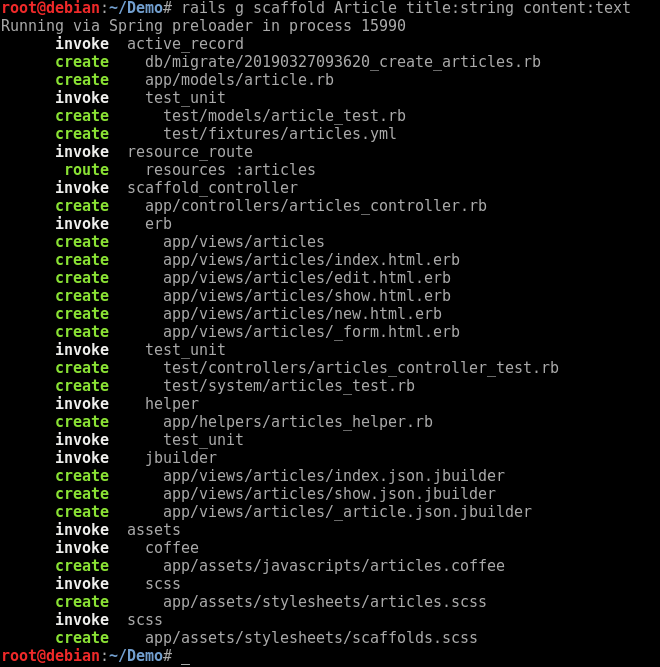
创建好之后,运行rails db:migrate,迁移数据库

此时,将simeditor添加到Gemfile中。修改Gemfile,加入以下内容并执行bundle(simditor需要jquery的支持)。
1 | gem 'jquery-rails' |
并在app/assets/javascripts/application.js中加入simditor的引用,此处需要注意,下面两行代码需要添加在//= require_tree这行代码之前,否则会出错。
1 | //= require jquery |
同时需要在app/assets/stylesheets/application.css中加入simditor的样式文件:
1 | *= require simditor |
启动Rails应用,在浏览器中访问/articles/new,此时的界面如下:
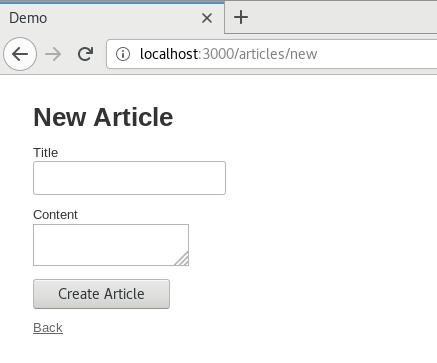
到这里,准备工作就完成了。
2. 修改编辑框,集成Simditor
按照Rails的命名惯例,此处编辑框textarea的ID是article_content,我们的CoffeeScript脚本中,则需用选择器来绑定这个text_area。
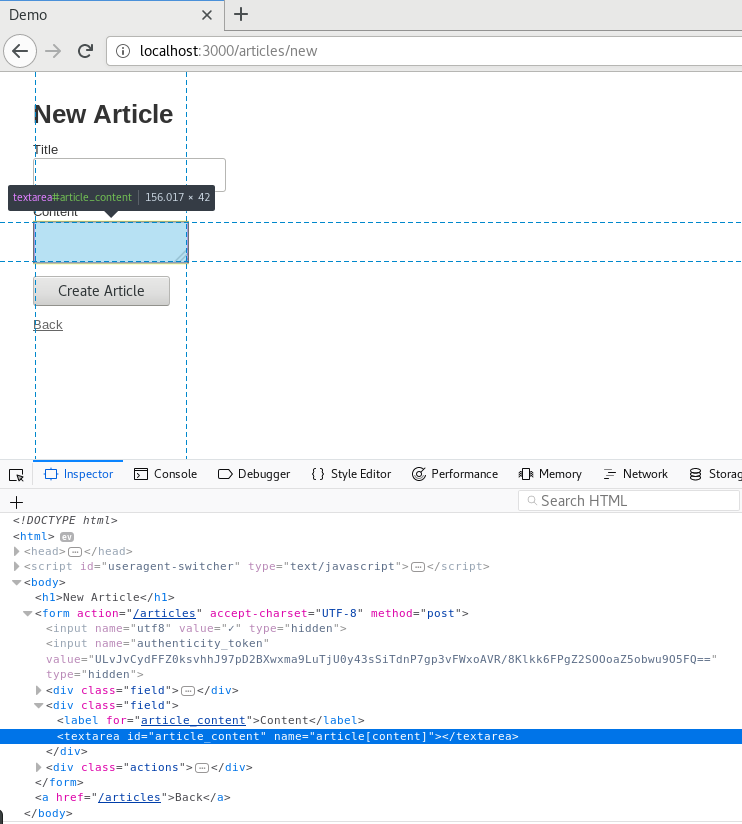
修改app/assets/javascripts/article.coffee,加入以下内容:
1 | $(document).on "turbolinks:load", -> |
再次在浏览器中访问/articles/new,界面变成了这样:
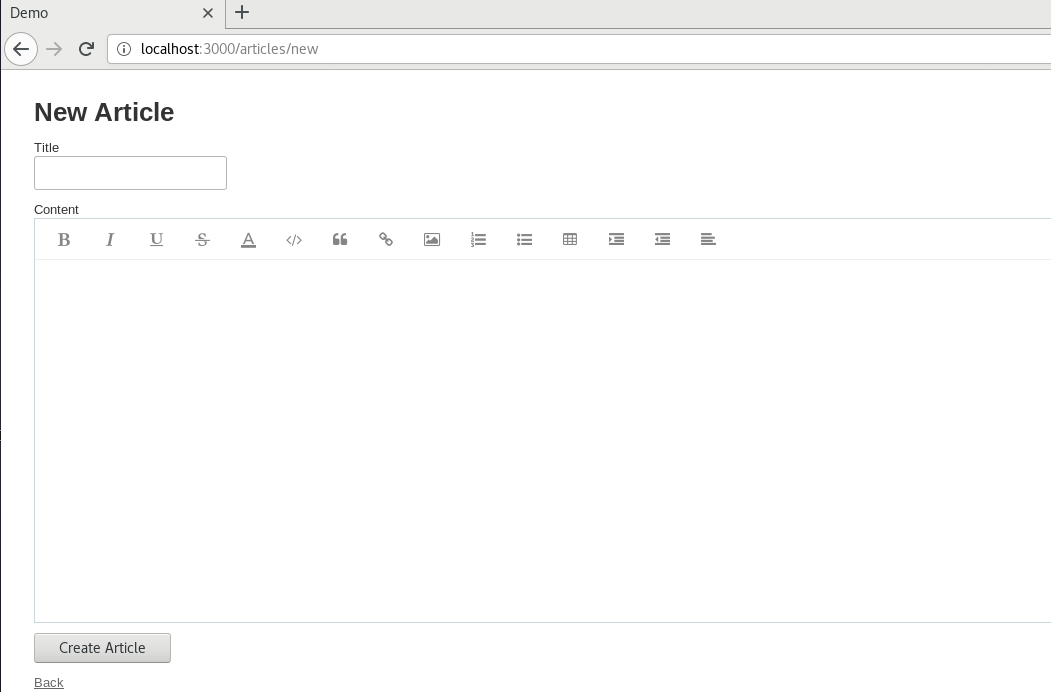
此时Simditor已经集成到了应用中了。
3. 使用ActiveStorage配置上传功能
ActiveStorage是Rails 5.2 以后推出的用于专门管理Web上传内容的组件,和ActiveRecord一样,是一个很方便同时又很强大的Rails Web开发组件。想要集成基于ActiveStorage的上传功能,首先要在我们的应用中安装ActiveStorage:
运行rails active_storage:install然后再运行rails db:migrate:
1 | root@debian:~/Demo# rails active_storage:install |
迁移完成以后,我们新建一个Upload控制器,使用rails g controller Upload命令生成它。修改Upload控制器代码,位于app/controllers/upload_controller.rb,添加一个upload方法:
1 | #app/controllers/upload_controller.rb |
修改路由配置文件,指定我们的上传路由:
1 | #config/routes.rb |
还要稍微修改一下我们的articles.coffee文件,改一下其中的上传路径和参数,用于Ajax提交图片:
1 | //app/assets/javascripts/articles.coffee |
至此,已经可以在页面中正常地上传文件了,也可以直接从粘贴板复制文件,Simditor会自动上传文件:
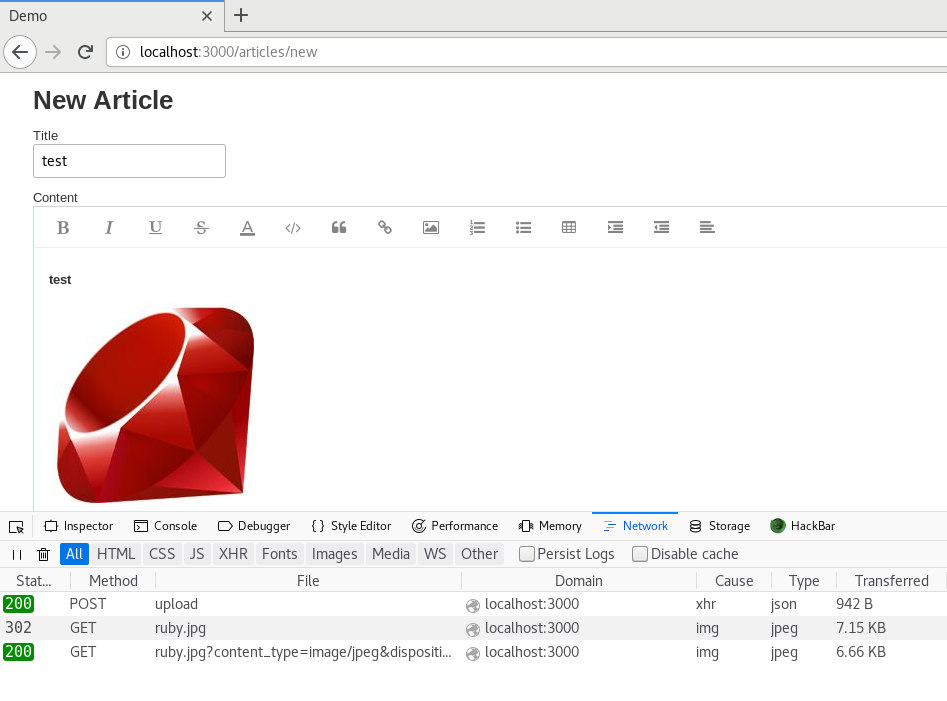
本文涉及到的代码已经上传到Github,仓库链接:https://github.com/Chorder/RailsSimditorActiveStorageDemo